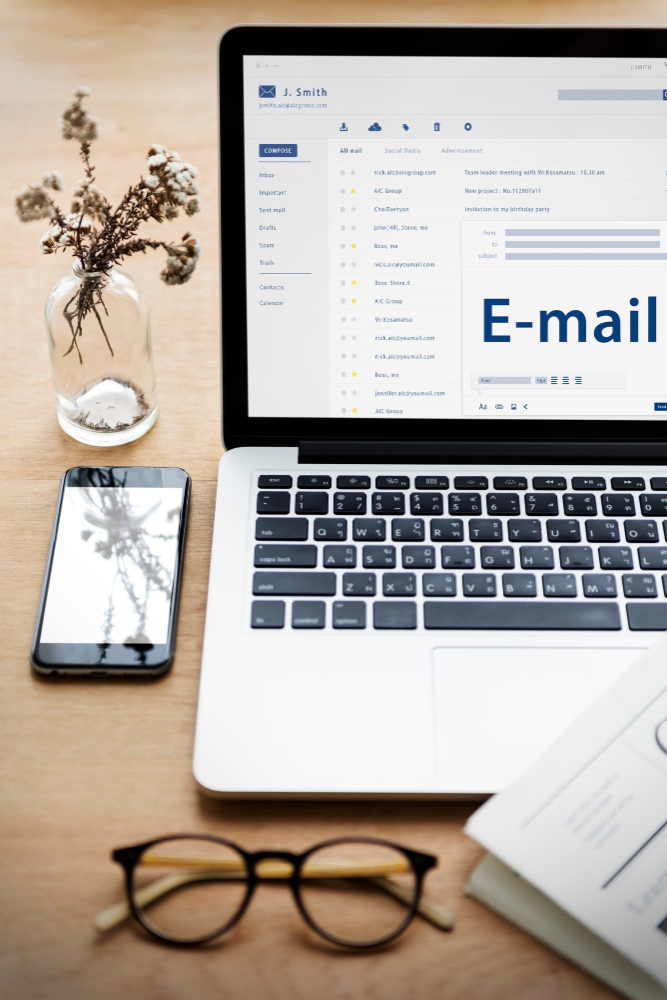How to Create an Email Account in Cpanel?
How to Create an Email Account in cPanel:
By default, user has no email accounts set up. The main username may appear like it is all set up as an email but you have to add it as an email account if you are willing to get benefits from it.
Steps Involved in Creating an Email Account:
There are certain steps to be followed in order to create email account:
Step 1:
Login to your cPanel account using your credentials.
Step 2:
Click on “Email Accounts” which is displaying in ‘Mail Section’.
Step 3:
Click on “+Create” button located on lower right hand side.
Step 4:
Enter the details required to create a new email account on the next page.
1- Domain:
Select the domain you want to create new email account for, from dropdown menu.
2- Username:
Enter your desired email username.
3- Password:
Set a secure password for email account. Built-in password generator may help you out in setting up a strong and unique password.
Step 5:
“Optional settings” will appear here. Click on ‘Edit settings’ button to customize the new email account. Here you can set a limit on disk space for email account.
Step 6:
Click +Create to finalize the process. Now, your email account is available for use. You can send or receive emails by using it. If you face any issue, consider checking cPanel documentation or contacting your hosting provider’s support team.
Note:
The exact steps are followed to create email accounts for your primary domain, addon domains and sub-domains. You cannot generate email accounts with a script or via SSH.