How to Migrate a Website ?
Website Migration:
Website migration means “redirection of your all webpages to new pages to decrease any negative impact on your rankings caused by changing or moving your website.”
Methods followed to migrate your website:
There are various methods to migrate your website. Some of them are as below:
Migration of Website Manually:
This includes procedures such as downloading your backup and uploading them to new web server as well as
pointing your domain name.
1- Export your Website’s Backup files:
First of all, entire website backup is created and website files are saved. The objective is to set it up on
new hosting account without errors or omission of any part. This ensures that when website goes live on new hosting account, all its content, plugins and themes remain unchanged.
Important Note:
Once you download your website’s files or database, it is crucial not to alter them. Doing so risks compromising the site’s structure which can lead to broken links and errors.
Backup your files via C-panel:
In many cases, C-panel on your old hosting account should offer a full backup export option. There is a feature in
C-panel which enables users to create full backup in just few clicks.
Backup your website files manually:
If your current hosting provider does not offer you a simple backup feature, you will have to conduct manual website
backup. First of all proceedings, make sure that you have access to File Transfer Protocol (FTP) client like File Zilla, Win Scp, Transmit, cyber tech etc. To download your website files.
Firstly, connect to FTP server via an FTP client. Using FileZilla, download your website’s files.
2- Download your database Backups:
Importance of database cannot be denied. It is as important as website files.
Methods regarding backup:
There are two methods of database’s backup manually and via C-panel.
Backup your database on C panel:
Similar with files, navigate to your C-panel’s files section and click ‘Backups’. Then to download your website database.
Backup your database manually:
In order to do this step, you require access to your site’s PhpMyAdmin which can be found in C-panel of old hosting account.
3- Move the file & Database to the New host:
In this step, Manually migrate your website’s files and database to new hosting provider. To do this, you will
need to have access to your new hosting account’s FTP client.
Important Note:
As the database files are in a .zip format, unzip or decompress the files before continuing.
4- Point your Domain Name to New Server:
Let’s have a glimpse what we have completed so far. Now you have a new host and have transferred your website’s
files and database to a new hosting account’s C-panel (Control Panel). Now you have reached the final step in your hosting transfer process which is pointing your website’s domain name to new host/server. For this, you have to update your Domain Name Systems (DNS) settings.
If you want to change domain name, you may also purchase the new one. But using your working domain is preferable.
1- This step is critical as we are switching web hosts. If you fail to point your website’s domain to new host, visitors/traffic won’t be able access your site.
2- Keeping it simple, DNS translates website’s domain names into IP addresses. A website’s DNS record essentially provides instructions to web browser and informs them where to go/visit to load web pages.
To change your domain’s nameservers manually via C-panel:
This step updates your site’s DNS record to match new IP address.
1- Additionally, you can start a domain name transfer to migrate your domain registration to your new hosting provider.
2- Keep in mind, this procedure will charge you fee.
5- Test and Review:
When you have changed your web host, it is necessary to conduct some tests to ensure whether everything is working properly or not. This must be done before publishing your website. Now check efficiently that both the front and back end of your site work properly. This will help to avoid website downtime and identify errors, So you can fix them before the site goes live. Go through hosting dashboard, navigate and explore the different sections.
Ensure that all settings are configured to your website’s specifications/requirements. Additionally, connect your business email while you are at it. Check each and every feature and content just to confirm whether they are working properly or not. If you don’t find any error, officially, you are done with manual hosting transfer process.
Other Ways to Migrate your Website:
1- Transfer Your Website Using Plugin:
There are various “Word Press Migration” plugins we recommend such as “All-in-one WP Migration” and “Duplicator”. Since these features vary with each plugin, but all of them work to simplify the website migration process. For beginners and those with no technical knowledge, using migration plugin is the better option.
All-in-one WP Migration:
It enables you to upload databases, files, themes and plugins to another server with merely few clicks. Moreover, it also offers a drag and drop import function to further simplify the migration process.
Duplicator:
Similarly, Duplicator has a function that enables site owner to copy and clone their website to another host or staging area having no website downtime.
This plugin also offers a backup solution by bundling site files into a .zip format to optimize mobility and efficiency. Furthermore, it has file pre-configuration feature to simplify backups and transfers.
2- Request a Migration from your New Host’s Support team:
The simplest way to migrate web hosting is to request new web host for migration. Select web host who offers a free migration service. It is informed that not all hosting provider offer this service and a very few provide it for free of cost. If you run a WordPress site, you will have a chance to find hosting providers who offer web migration at no extra cost. On the other hand, for non-WordPress site, Migration service for free is rare.
For Example:
Bluehost charges $149.99 against migration services. While Dream host charges $99.