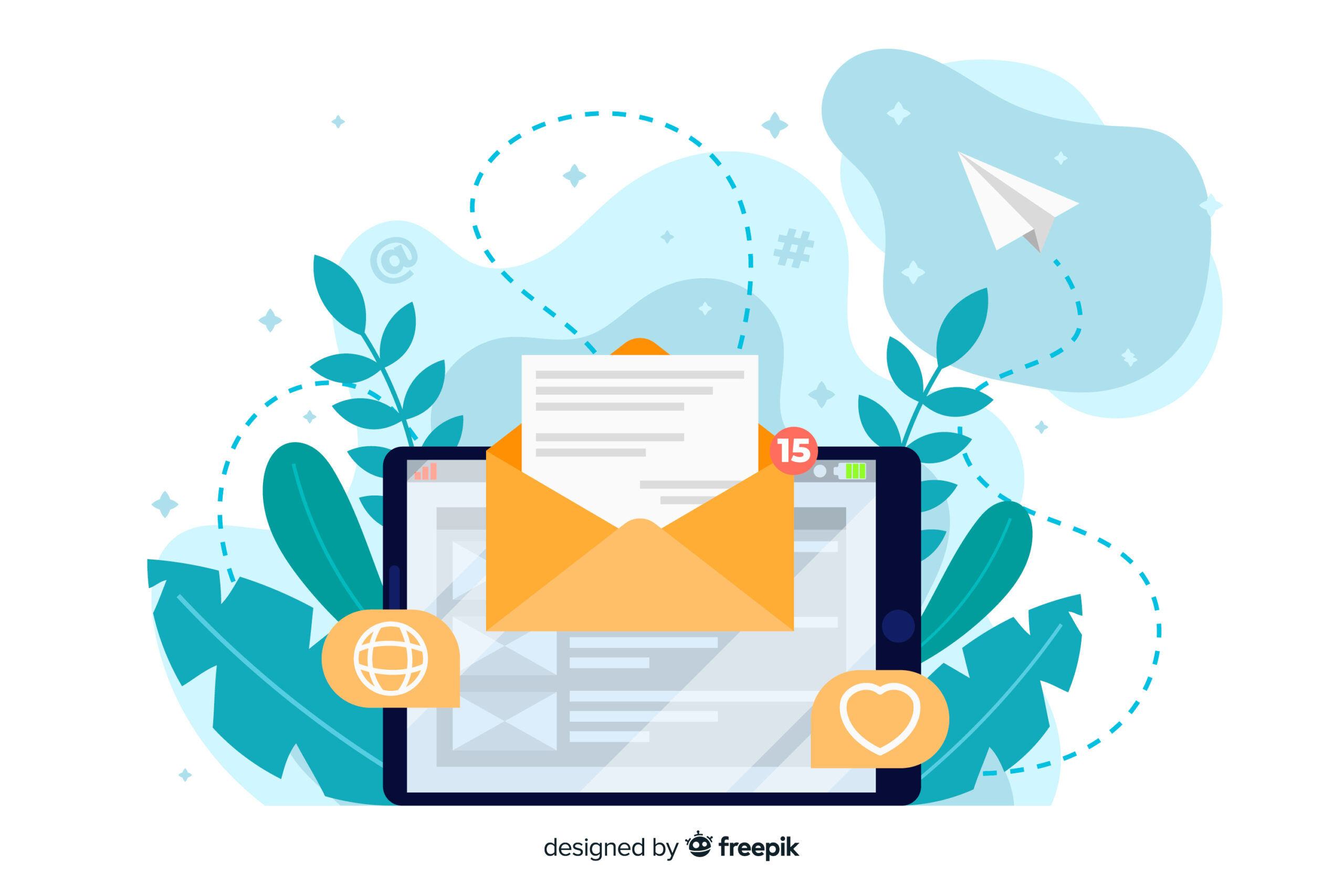How to Setup SMTP?
SMTP:
It is the abbreviation of ‘Simple Mail Transfer Protocol’. Protocol refers to set of rules and it is followed by an application while sending and receiving an email via internet.
Phases of Email Sending Process:
In SMTP, there are three phases in email-sending process:
1- Validation and verification of sending system.
2- Providing clearance for the process.
3- Delivering the email (and confirming receipt)
Confirming Receipt:
It is the integral part since if mail fails to deliver, the sender must be informed through notification.
Commands Used By SMTP:
There are certain commands that SMTP uses. For instance, HELO command initiates one beginning of communication between client and server.
Significance of SMTP:
SMTP being protocol plays a vital role in facilitating communication and exchange of electronic mail between mail servers.
1- Email Communication:
SMTP is the primary protocol responsible for transmission of email messages across different mail servers.
2- Reliability:
SMTP incorporates error checking mechanism and numerous status codes to ensure reliable email delivery.
3- Security:
SMTP supports various security features by using Transport Layer Security (TLS) which encrypts communication channel between mail servers
preventing unauthorized access.
4- Mail Routing:
SMTP facilitates routing of email messages across multiple mail servers.
5- Integration With Mail Clients:
SMTP enables integration between mail clients (i.e. Microsoft, Outlook, Gmail etc.) and mail servers.
Note:
There are number of advantages to hosting an email on your domain using SMTP server. This will help you grow your online business by ensuring deliverability of mail to targeted audience, as SMTP carries set of rules that determine the route to intended recipient.
Steps Involved in Setting Up SMTP in C-panel:
In C-panel, setting up SMTP involves following steps:-
1- Create a New Email Account:
First of all, you have to create new email account on server. To do so, go to main page and navigate to ‘Email’ section. From list/grid , select the first option at top left corner titled ‘Email Accounts’. You will see this screen. Click on ‘Create’ buttons. Detailed procedure copy and paste.
2- Authentication and Server Connection:
Give your mail app the authentication and server connection details:-
1- To do so, you will need the details of outgoing server. Once you feed, save the details to your app, it will be configured with your new email address.
2- In order to connect with other devices, simply click on ‘Connect devices’ button in front of your email address.
3- Once you click on button, you will require the info for configuring your mail client. Two boxes will appear on the screen. Use the one on the left viz, the one in blue box named Secure SSL/TLS settings(recommended).
4- Copy the third and last entry named ‘Outgoing Server’.
Manual Settings For Mail Clients:
If auto-configuration does not appear on the screen, you can configure your mail client manually by using settings below. Detailed procedure -> Copy and Paste.
Conclusion:
Setting up SMTP is proven to be advantageous. It can be helpful for any business in long-term growth. Usually, the procedure is complex. However, for C-panel users, the whole process is comparatively simple and easy.